Following are the steps -
1. Open the data source file in excel/notepad and review it.
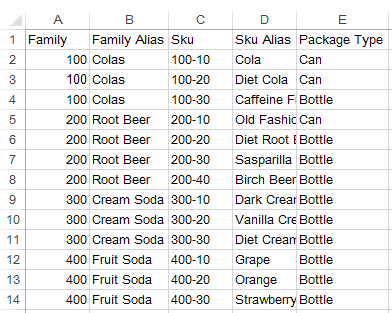
2. In the above the data source file we are
creating new dimension “Product” and Attribute dimension “Package Type”. Ignore
the first row, since in the Essbase we are creating Product as dimension not
family.
3.First we need to create the rule file. So open
Essbase and navigate to your DB and right->create new rule file. The open
the date file from File Tab.
4. Now navigate to data source property and select
the delimiter and go to Header definition and Skip the first row.
5. Now click “OK” in Data Source properties. Now
navigate to Dimension Build Properties. And Click Dimension Definition Tab. And
since we have not created Product dimension and Package Type manually. We need
to include them into rule file. So in the Dimension Definition Click the Rule file
radio button and in the Dimension option beside click “Click here to edit” and
add Product dimension.
6. Now right click the created Product dimension in
the rule file Tab and Navigate to Edit member properties. And click the
Attribute Dimension tab.
7.Now click “Click here to add” and write the name
of your attribute “Package Type” for now. And in Type select the attribute type
here we are selecting TEXT type. Click “OK”
8. Now Navigate to the Dimension Build Setting in
Dimension build properties. And Select the Dimension here its “Product” and
select the Build Method here its “Uses generation references”. And click “Ok”
9. Now Navigate to Field Properties->Dimension
Build Properties. Now select the dimension and Field type as per the data file.
But when it comes to attribute dimension “Package Type”. Select the Dimension
Product and in Field type Navigate to Attribute Dimension Click the + button
and then your attribute name will be displayed as a child of Attribute
Dimension. Select the Attribute here its “Package Type”. Click “OK”. Now click
the “Dimension Build Fields” button in the outline editor. Below will be your
rule file generated after the process.
10. Save the rule file and Load Data.
11. Below is the result outline after the process.








Comments
Post a Comment